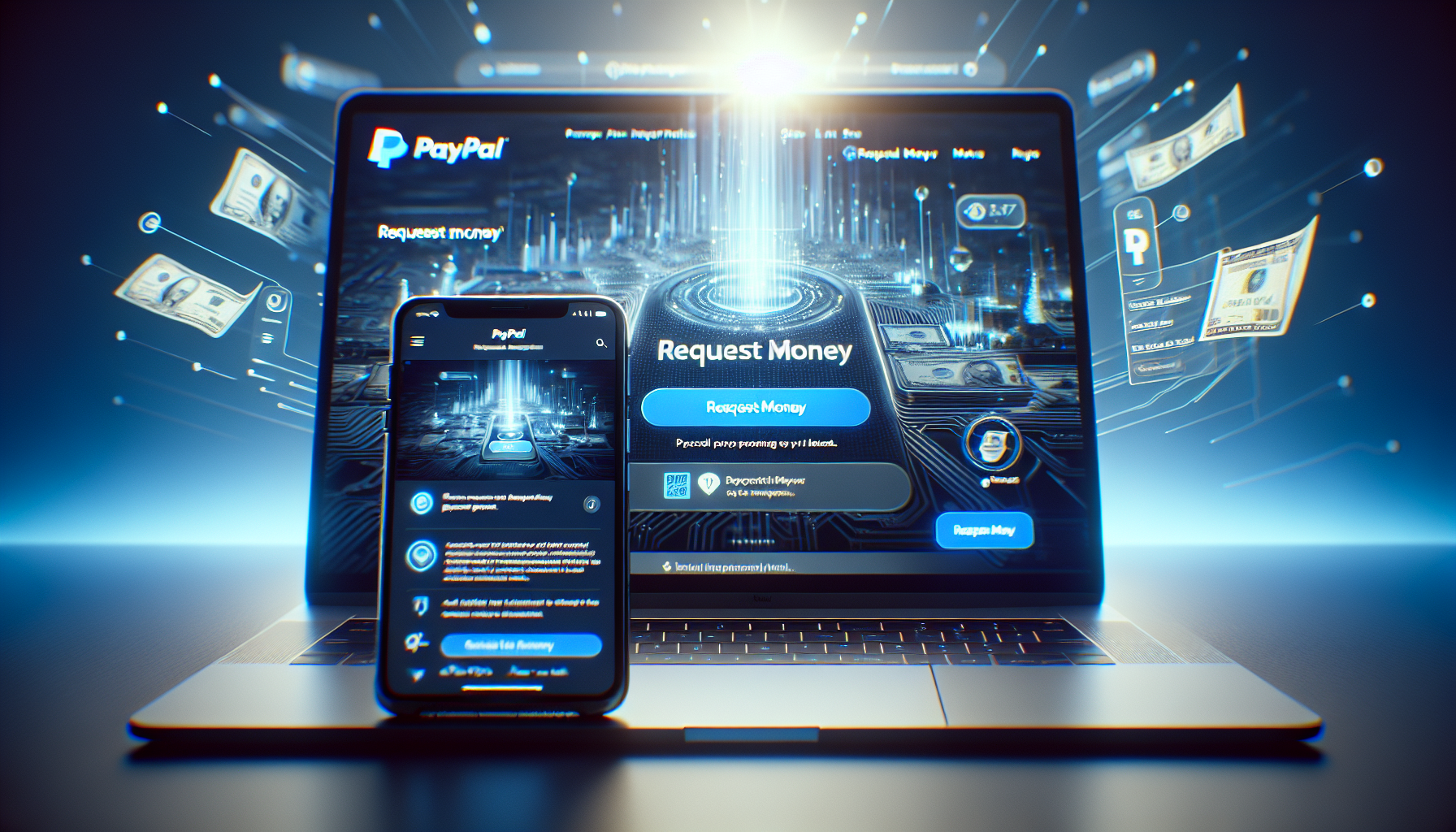PayPal is a widely used online payment platform that allows users to send and receive money securely. One of its most convenient features is the ability to request money from friends, family, or anyone who owes you funds. Whether you need to collect rent from roommates or split a bill, PayPal makes it easy to request payments. In this step-by-step guide, we’ll walk you through the process of setting up a PayPal account and requesting money using both the PayPal app and website.
Setting Up a PayPal Account to Request Money
Before you can start requesting money on PayPal, you’ll need to create an account. Setting up a PayPal account is free and straightforward, requiring only a few basic steps.
Creating a Personal PayPal Account
To open a PayPal account, visit the PayPal website and click on the “Sign Up” button. You’ll be asked to provide your email address and create a strong password. Once you’ve entered this information, click on the “Next” button to proceed.
After submitting your email address and password, you’ll need to confirm your email address. PayPal will send a verification email to the address you provided. Open the email and click on the confirmation link to verify your account.
Verifying Your PayPal Account for Requesting Payments
To unlock all of PayPal’s features, including the ability to request money, you’ll need to verify your account. Verification helps ensure the security of your transactions and builds trust between you and your payees.
To verify your PayPal account, you’ll need to link a bank account or credit card. Navigate to the “Wallet” section of your account and click on the “Link a card or bank” button. Follow the prompts to enter your bank account or credit card information. PayPal may make small deposits into your bank account, which you’ll need to confirm to complete the verification process.
How to Request Money on PayPal App
The PayPal app offers a convenient way to request money on the go. Whether you’re using an iOS or Android device, the process is simple and intuitive.
To get started, open the PayPal app on your mobile device. If you haven’t already logged in, enter your email address and password to access your account. Once you’re on the app’s main screen, tap on the “Request” button at the bottom of the screen.
Entering the Request Details
On the request screen, you’ll need to enter the following information:
- Amount: Enter the amount of money you’re requesting.
- PayPal Contact: Enter the email address or mobile number of the person you’re requesting money from. You can also select a contact from your phone’s contact list.
- Message: Add a brief note explaining the reason for the request. You can also personalize your request with an emoji or sticker to keep the tone friendly.
Finalizing and Sending the Money Request
Once you’ve entered all the necessary details, review your request to ensure accuracy. If everything looks good, tap on the “Request Now” button to send the money request. The recipient will receive a notification about your request and can choose to pay you directly through PayPal.
Requesting Money from Your PayPal Account Overview
If you prefer using a web browser, you can also request money directly from your PayPal account overview page. This method is ideal when you’re working from a desktop or laptop computer.
Signing into Your PayPal Account
To begin, sign in to your PayPal account using your email address and password. If you have two-factor authentication enabled, enter the code sent to your mobile device to complete the login process.
Once you’re logged in, click on the “Send & Request” tab at the top of the page. From the dropdown menu, select the “Request Money” option. This will take you to the money request form.
Filling Out the Money Request Form
On the money request page, fill out the following fields:
| Field | Description |
|---|---|
| Recipient’s email or mobile number | Enter the email address or phone number of the person you’re requesting money from. |
| Amount | Specify the amount of money you’re requesting. |
| Note | Add a brief message explaining the reason for the request. |
After filling out the form, click on the “Request Payment” button to send the money request.
Managing PayPal Money Requests
After sending a money request, you can easily manage it from your PayPal account. This includes canceling requests, sending reminders, and handling suspicious or fraudulent requests.
Canceling a Money Request
If you need to cancel a money request, navigate to the “Pending” section under the “Activity” tab in your PayPal account. Find the request you want to cancel and click on the “Cancel” button next to it. Confirm the cancellation, and the request will be retracted.
Following Up on Outstanding Requests
If a recipient hasn’t paid your money request, you can send a reminder directly from your PayPal account. Go to the “Pending” section under the “Activity” tab, locate the outstanding request, and click on the “Remind” button. You can also resend the request if needed.
Handling Suspicious or Fraudulent Requests
If you receive a suspicious or fraudulent money request, do not pay it. Instead, report the request to PayPal by clicking on the “Report” button next to the request in your account activity. PayPal will investigate the issue and take appropriate action to protect your account.
PayPal Request Money Fees and Policies
When requesting money on PayPal, it’s essential to understand the associated fees and policies to ensure a smooth transaction.
Understanding PayPal’s Fees for Requesting Payments
PayPal charges a fee for receiving payments from money requests. The fee is typically 5.4% + $0.30 per transaction. However, if you’re requesting money from friends or family within the same country, and they pay using their PayPal balance or a linked bank account, the fee may be waived.
PayPal’s Seller Protection for Requesting Payments
When using PayPal to request payments for goods or services, you may be eligible for Seller Protection. This program covers you against unauthorized transactions, item not received claims, and chargebacks. To qualify for Seller Protection, you must meet PayPal’s eligibility requirements and follow best practices, such as shipping to the address on the transaction details page and providing proof of delivery.
See also: